4 Views· 08/11/23· Social
Social Media Design Tips: Create Bulk Posts Using Canva
🚀 Are You Ready to Create Bulk Social Media Posts? 🚀
Look No Further, In this video, we will show you how to create bulk social media post designs using AI tools.
With the help of Gravity Write and Canva, you'll effortlessly generate engaging content and design stunning social media posts in no time.
But wait, there's more! With just a single click, you can generate posts in bulk. Imagine the time and effort saved by automating the process of creating multiple posts at once.
Whether you're a social media manager, content creator, or small business owner, this tutorial will revolutionise your approach to social media marketing. With the help of Gravity Write and Canva tools, you can design bulk social media posts in just 5 minutes!
Say goodbye to tedious manual work and hello to an explosion of creativity and efficiency.
Don't forget to Like, share, and subscribe for more exciting content.
❤️ 𝗦𝘁𝗮𝗿𝘁 𝗛𝗲𝗿𝗲 ➜ https://gravitywrite.com/
👉 𝗖𝗮𝗻𝘃𝗮 ➜ https://wl.tools/canva
🌐 𝗖𝗼𝗻𝘁𝗮𝗰𝘁 𝘂𝘀 𝗳𝗼𝗿 𝗪𝗲𝗯 𝗗𝗲𝘃𝗲𝗹𝗼𝗽𝗺𝗲𝗻𝘁 ➜ https://bit.ly/WebsiteRequirement
🗳️ 𝗩𝗼𝘁𝗲 𝗳𝗼𝗿 𝗼𝘂𝗿 𝗻𝗲𝘅𝘁 𝘃𝗶𝗱𝗲𝗼 ➜ https://topics.websitelearners.....com/websitelearners
🎬𝗧𝗮𝗯𝗹𝗲 𝗼𝗳 𝗰𝗼𝗻𝘁𝗲𝗻𝘁𝘀
00:00 Intro
00:34 Generate your content
01:42 Add content to Google sheet
02:49 Create the post design in bulk
05:25 Edit the post
06:35 Download the bulk post
06:58 Schedule the post online
📌 𝗙𝗼𝗹𝗹𝗼𝘄 𝘁𝗵𝗲𝘀𝗲 𝘀𝗶𝗺𝗽𝗹𝗲 𝘀𝘁𝗲𝗽𝘀
Step 1: Generate your content from GravityWrite
Click here https://gravitywrite.com/
It will take you to GravityWrite, click ‘Start writing’,
Create your account, and you will reach GravityWrite dashboard
Click ‘Social media content’ ► Social media post.
Enter title of your post & click ‘Create content’
Step 2: Add Content to Google sheet
Open a google sheet, Enter the headings
And copy & paste the generated content.
Likewise you can generate more content & add it to google sheet.
Step 3: Create the post design in bulk
Click here https://wl.tools/canva
It will take you to canva, create your account,
Now choose template for your post,
Go to apps, click ‘`Bulk create’,
Now click ‘Get Canva Pro’ & Get the canva pro,
To create a post in bulk. Once done.
You will find an option to add your content.
Download the google sheet in csv format.
Upload the file in canva, & connect the date with the post,
To connect just right click on text, click ‘Connect data’,
And select the title from the list.
Likewise connect all the data to all the elements.
Once done, click generate.
And the content will be added to the post,
Now you can edit the post,
To get suggestions on image check GravityWrite.
To download the post, click share and download.
To schedule the post on canva,
Go to Home ► Apps ► Content Planner, select the date
Click the ‘plus icon’, select the post, add the caption,
Click ‘Select the channel’ & connect your social media account to canva.
This is how you can schedule the posts, & share it on social media platforms.
#SocialMediaEnthusiasts #GameChangerStrategy #GravityWrite #Canva #EngagingContent #StunningDesigns #BulkPosts #Automation#CreativityUnleashed #EfficiencyBoost #bulksocialmediaposts #ai #socialmediamarketing #aimarketing #aiautomation
🎁 𝗧𝗼𝗼𝗹𝘀 & 𝗗𝗶𝘀𝗰𝗼𝘂𝗻𝘁𝘀
🟡 📋 GravityWrite | https://wl.tools/gravitywrite
🟡 📊 WebSpaceKit | 50% off | https://wl.tools/webspacekit
🟡 📰 MakeYourWP | 25% off | https://wl.tools/makeyourwp
🟡 🔍 Grammarly|20% off|https://wl.coupons/Grammarly
🟡 📈 Mangools|10% off|https://wl.coupons/mangools
🟡 🖼️ Astra|10% off Coupon: WLDiscount|https://wl.coupons/Astra
🟡 📹 Pictory.ai | 20% off, Coupon: WLPROMO | https://wl.tools/pictory.ai
🙌 𝗢𝗳𝗳𝗶𝗰𝗶𝗮𝗹𝗹𝘆:
𝗪𝗲❜𝗿𝗲 𝗛𝗶𝗿𝗶𝗻𝗴: https://websitelearners.com/careers/
Want your website developed by us? Email us your requirements to [email protected]
💬 𝗙𝗼𝗹𝗹𝗼𝘄 & 𝗖𝗵𝗮𝘁 𝘄𝗶𝘁𝗵 𝘂𝘀:
Instagram ➜ https://www.instagram.com/websitelearners
Facebook ➜ https://www.facebook.com/websitelearners
LinkedIn ➜ https://www.linkedin.com/company/website-learners

















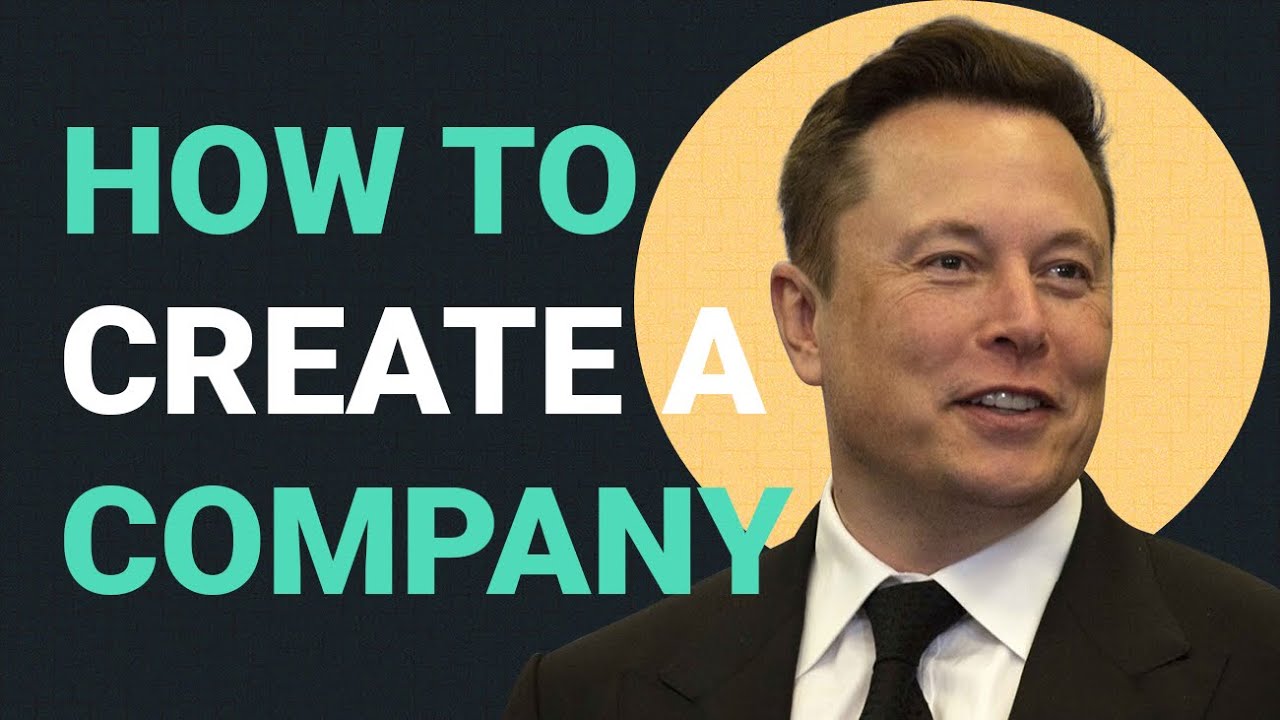


0 Comments